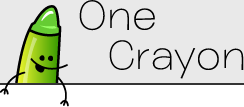TapNote 1.3.0
April 27, 2011
Quickly insert dates and times with Quick Text, or effortlessly enter text with Just Type (Just Type support WebOS 2.0 only).
TapNote 1.3 is all about getting stuff done at speed, and introduces two new features: Quick Text and Quick Note.
Quick Text is a first on WebOS: from within any document, hold a finger in your gesture area and type the @ key to quickly insert the current date and/or time. Don’t want to take your hands off the keyboard? You can also enter special abbreviations then use touch+@ shortcut to expand them. For instance, if you type @date and use the touch+@ shortcut, the abbreviation will be replaced with today’s date. The following abbreviations are currently supported:
@dateor@d: insert the current date@timeor@t: insert the current time@datetimeor@dt: insert the current date and time
Although by default the abbreviation immediately to the left of your text cursor is expanded, you can also select a chunk of text that contains one or more abbreviations and use Quick Text to expand all of them instantly.
The formatting for dates and times is based off your phone’s locale preferences, but if you don’t like it you can customize it within the Advanced Preferences (go to the normal Preferences and open the TapNote menu to access the Advanced Preferences). I recommend most users avoid worrying about this; truly custom date/time formatting requires the use of PHP-style date formatting characters, which are not terribly user-friendly.
Quick Note is a new feature for those lucky enough to be using WebOS 2.0. From anywhere the Just Type bar is visible, start typing and tap “Quick Note…” under Quick Actions to either append the text to an existing TapNote document or create a new document with it. (The first time, you will need to enter the Just Type preferences and add the Quick Note action.)
Quick Note is generally awesome, but it gets better:
- Quick Text abbreviations will be automatically expanded in your text. Keeping a running log of your actions today? Just type something like “Phone call with Bill at @t” and it will be automatically converted to “Phone call with Bill at 9:30 AM”
- If TapNote is already open (maybe you’ve opened a document or two in their own cards), open documents will be available for appending from the first screen (normally you have to tap an “Append to Document…” button to see the list of documents to append to)
- In addition to Quick Text abbreviations, Quick Note has its own pair of special abbreviations:
- Start your Just Type text with
@new,@n, or@+to create a new document (instant gratification!) - Start your Just Type text with
@append,@a, or@:to jump straight to the “append to document” choice screen
- Start your Just Type text with
Third party developers can now also utilize TapNote’s cross-app launching parameters to create new notes or allow the user to append text to existing notes if they desire. Documentation of parameters available at WebOS101.
And lastly, the automatic update checking now uses a banner and dashboard notification; no more modal, interrupting-your-flow update notifications! Additionally, the Details button will take you to the release notes (where you can tap the “Download in the App Catalog” link to jump to the catalog). If you do not wish to update when it notifies you, just swipe the dashboard notification off the screen.
Enjoy TapNote 1.3!